tsci export
Overview
tsci export can be used to convert a tsx file or circuit.json file into
various output formats including schematics, PCB layouts, fabrication files, and more.
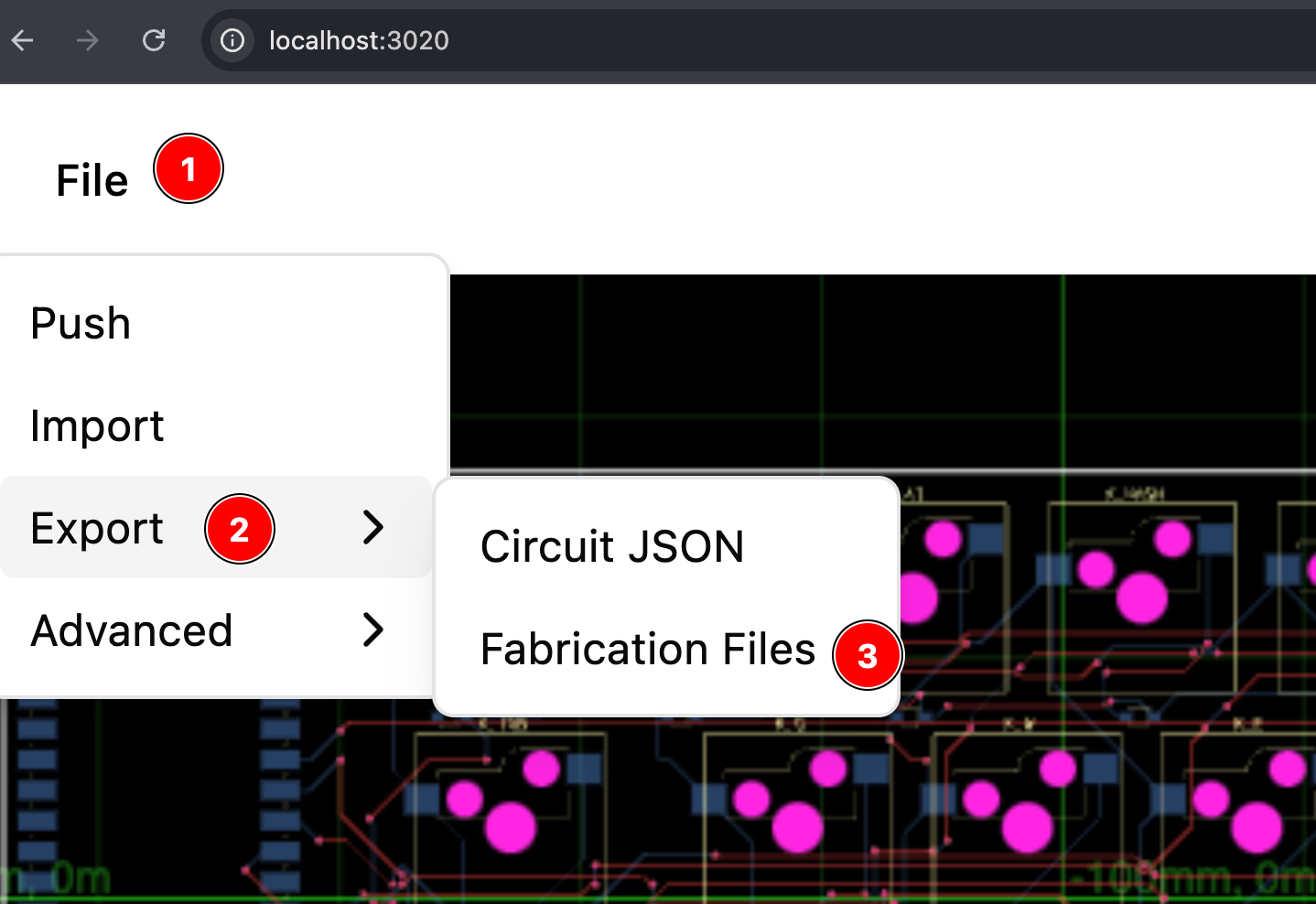
Usage
tsci export <file> [options]
Arguments
<file>: Path to the source file (.tsxor.circuit.json)
Options
-f, --format <format>: Output format (defaults to "json")-o, --output <path>: Custom output file path
Supported Formats
The following export formats are supported:
| Format | Description |
|---|---|
circuit-json | Circuit JSON format |
schematic-svg | Schematic view as SVG |
pcb-svg | PCB layout as SVG |
readable-netlist | Human-readable netlist |
specctra-dsn | Specctra DSN format for autorouting |
gltf | Text-based 3D scene (glTF 2.0) that references board meshes and textures |
glb | Binary glTF bundle that packs geometry, materials, and textures into a single file |
Examples
Export to circuit JSON:
tsci export circuit.tsx
Export as schematic SVG:
tsci export circuit.tsx -f schematic-svg
Export PCB layout with custom output path:
tsci export circuit.tsx -f pcb-svg -o my-pcb-layout.svg
Export to Specctra DSN format:
tsci export circuit.tsx -f specctra-dsn
Exporting 3D models
Use the gltf or glb formats when you want a 3D representation of your board for use in CAD tools, AR viewers, or when embedding on the web.
Export as glTF
tsci export circuit.tsx --format gltf
This produces a .gltf file (plus any referenced texture files) that follows the glTF 2.0 spec. Because the assets stay separate, glTF exports are easier to diff in git and you can selectively optimize textures.
Export as GLB
tsci export circuit.tsx --format glb
The glb format wraps the same data into a single binary so you can upload one file to a web viewer (for example, https://gltf.report/ or model-viewer). This is handy for sharing previews or attaching a lightweight CAD model to a manufacturing request.
Both commands work with .tsx source files as well as .circuit.json files, so you can export whichever representation you already have. Each command writes the 3D model next to the input file unless you override the location with --output <path>.
Output Files
By default, the exported file will be saved in the same directory as the input file, with a filename based on the input filename and the chosen format. For example:
- Input:
my-circuit.tsx - Format:
pcb-svg - Default output:
my-circuit-pcb.svg
You can override the output location using the -o or --output option.